Welcome To KATANA Safety
Tutorial: New User Activation (mini)
Follow along as Lauren walks you through logging into your KATANA Safety app for the first time, setting up your account info, and pairing your KATANA mini.
Tutorial: New User Activation (Key Fob)
Follow along as Lauren walks you through logging into your KATANA Safety app for the first time, setting up your account info, and pairing your KATANA key fob.
Tutorial: How to Pair a Device During Activation
Pairing a device (KATANA mini or KATANA Key Fob) can be done as one of the steps during the activation process.
Tutorial: How to Pair a Device After Activation
After activating your account, you can pair and unpair devices as you receive them. This video shows adding a KATANA Key Fob as a supplementary device after your account has been set up.
Guide: How to Place a Test Alarm
After setting up your KATANA Safety account and pairing your quick-access device, place and cancel a test alarm to ensure your account is running properly.
How to Cancel an Active Alarm
Should you activate an alarm either to test your device, during an emergency, or just by accident, you need to know how to cancel the alarm. There are multiple ways to cancel an alarm, but providing your PIN is mandatory.
Knowledge Library
Looking for more in-depth information?
Visit the KATANA Safety knowledge library for step-by-step guides walking you through common problems users and admins encounter.
FAAQ’s: Frequently Asked Activation Questions
-
If you have never accessed the KATANA Safety app before, you are not yet a user, and will click “Join” to begin the activation process. Many organizations preload their employees name and email into the system, but you are not a user until you fill out your user profile information.
-
KATANA Safety does not track your location 24/7. Location permissions must be set to “always” so that whenever an alarm is triggered, the response center can see your precise location at that exact moment. They can not see your location unless you trigger an alarm.
-
You can pair a device during activation or after the fact, but we encourage users to pair at least one device during the activation process to ensure it is working properly.
-
Yes, you should be able to switch back and forth between the KATANA Safety app and your email app, internet browser or settings app during activation.
-
For KATANA to work properly, your location permissions for the KATANA Safety app must be set to always. Additionally, your Bluetooth must be turned on and set to always active.
Additional Support
Contact our support team
KATANA is committed to maintaining our users wellbeing. If you’re experiencing issues with setup or the platform itself, contact our support team available weekdays from 8am-6pm.